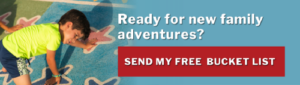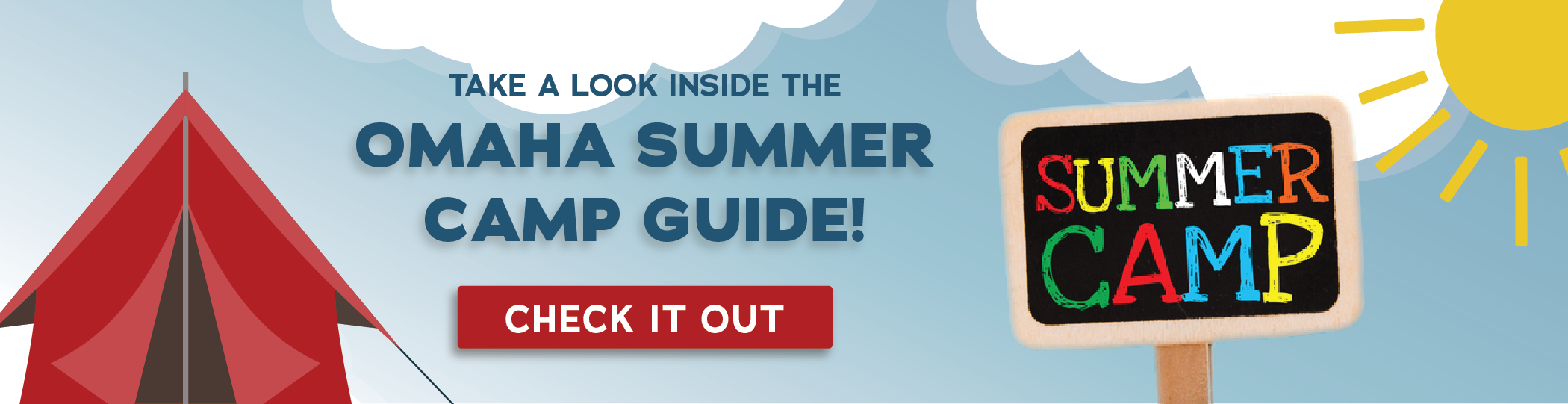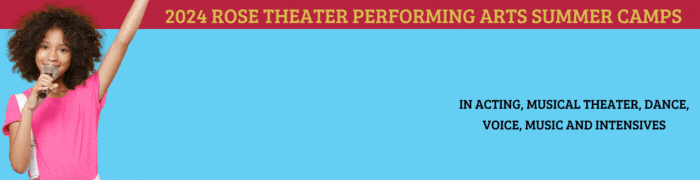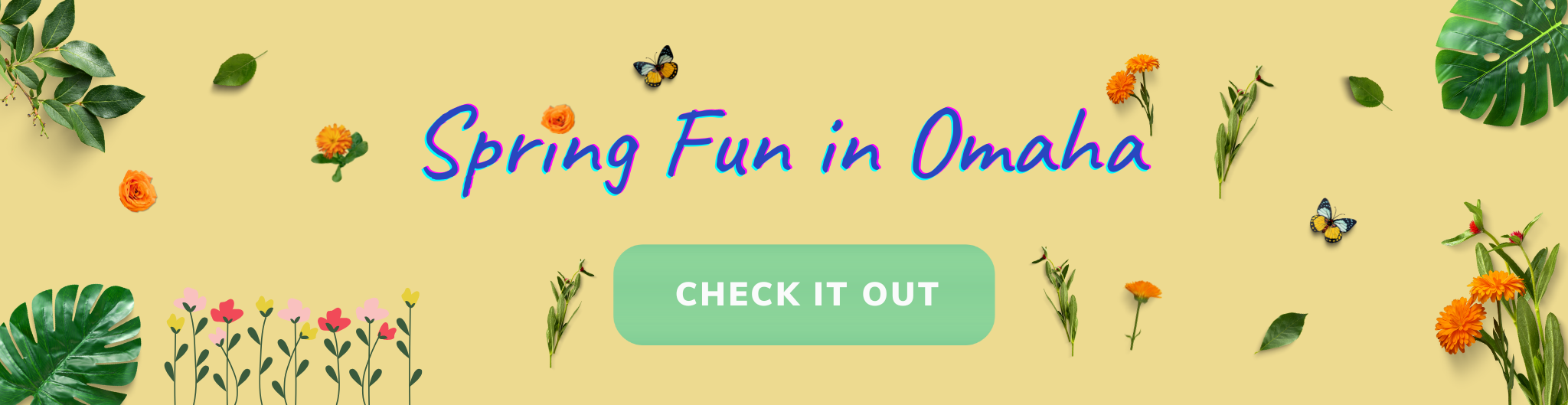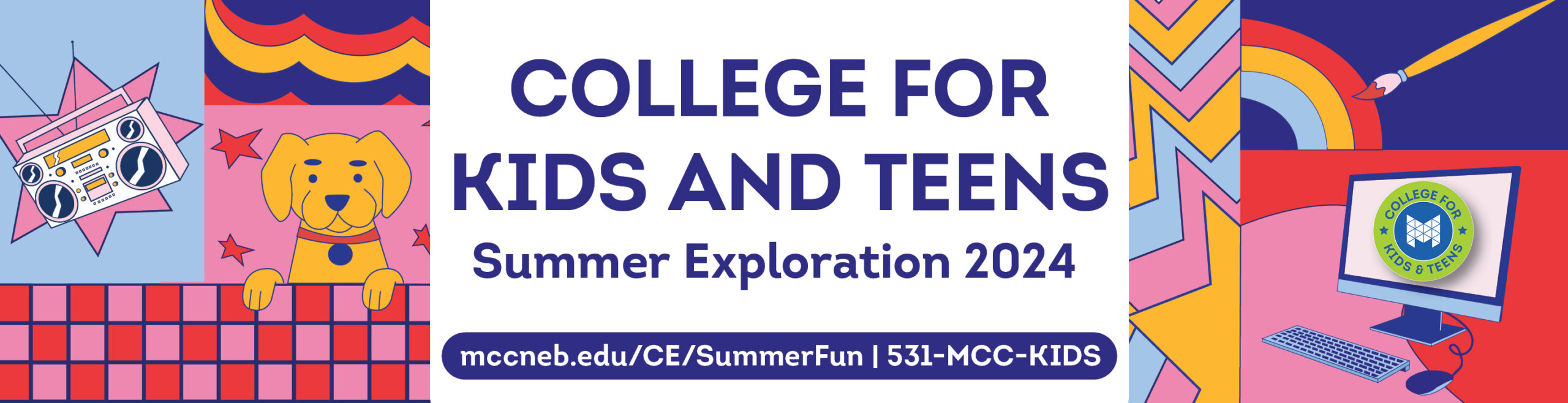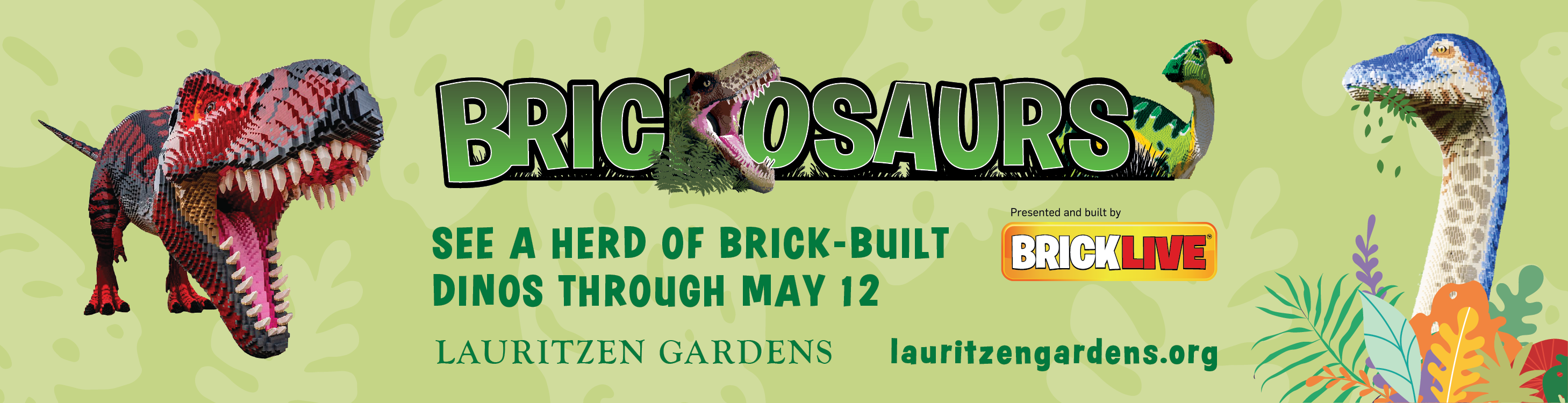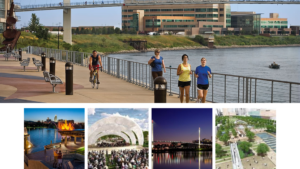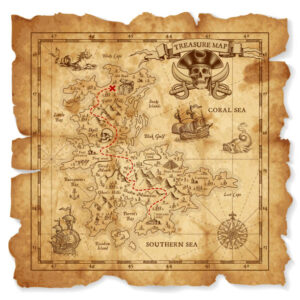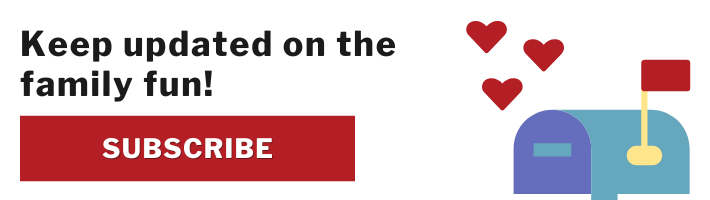Spreading the love for cats thru a themed cafe experience.
Felius is a non-profit cat café and rescue organization.
They aim to improve cat care through programming, inclusive experiences, and rescue.
Their entire population of stray cats is adaptable and eager for cuddles! Discover your new best buddy when sipping coffee or tea.
Check out their website for more information.